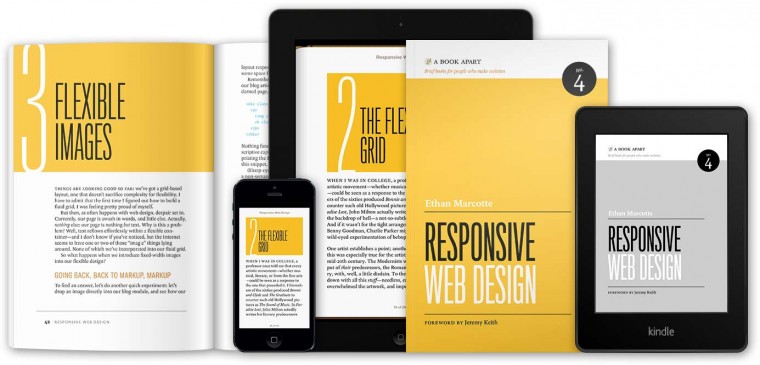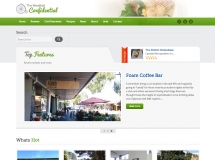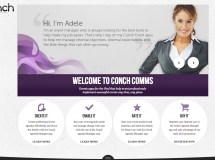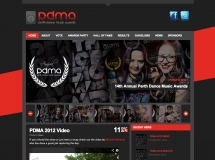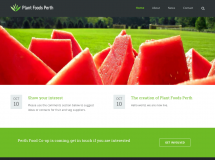In May, Scroll Kit, a New York-based startup that lets users create websites without learning a single line of code, attempted to showcase its skills by recreating The New York Times‘Snow Fall, an interactive multimedia report.
Scroll Kit recreated the experience, and said it took only an hour to make. However, The Times eventually asked co-founders Cody Brown and Kate Ray to take down the replica, citing copyright violations.
“We thought it was something [The New York Times] would see as an homage,” Brown explained.
After The New York Times also requested that Brown and Ray remove any mention to Snow Fall from their website, Brown refused, saying their statement on the site reflected a true fact. Despite the legal confrontations, Brown said the incident helped gain a lot of interest and buzz for Scroll Kit.
“The responses were pretty amazing,” he said. “A lot of people wanted to learn about Scroll Kit.”
The startup, which was introduced in 2012 at the New York Tech Meetup, ultimately aims to make the web more accessible. Brown, who has a background in filmmaking, said he and Ray “wanted to enable a new kind of workflow for creating webpages” and facilitate the creative process for those looking to express themselves online.

Image courtesy of Scroll Kit
“Lots of people are very visually creative,” Brown said, citing Scroll Kit as a solution for many who may have been deterred in the past by their lack of HTML or CSS knowledge.
“The major difference [between Scroll Kit and other web hosts] is that you can start a page or an idea without necessarily knowing where you’re going to end up,” he added.
Scroll Kit allows you to insert images and videos, animate elements on the page, add shapes, change colors, insert links and more. Elements can be moved around, altered or deleted with the click of a mouse. The finished code can then be exported and plugged into hosts such as WordPress.
This freedom of creation is an important aspect of Scroll Kit, Brown said. “You can include so much interactive media, which makes [Scroll Kit] a powerful way to tell a story on the web.”
Ultimately, Brown hopes that the startup’s expansion will make online storytelling easier.
“In normal cases, publishing content on the web for many people feels like filling out forms,” he said, referring to the seemingly formulaic nature of coding. “We want to have more people create more handcrafted stories.”
Currently, Scroll Kit is completely free for personal use, while publishers can access special features for a fee. Voice of San Diego and Public Radio International are among those who have used Scroll Kit for projects.
Source: http://mashable.com/2013/06/26/create-websites-without-code-scroll-kit/



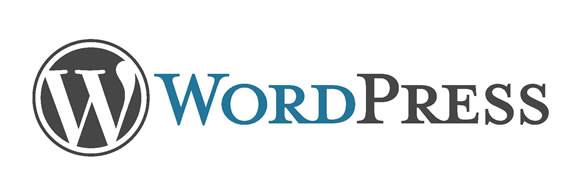
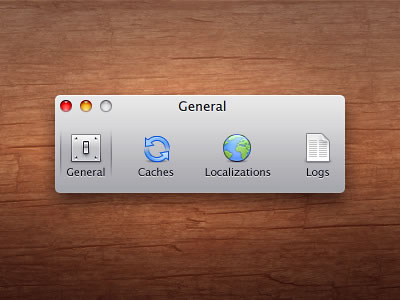 Image from
Image from  Image from
Image from