In order to create a proper website for people, you should start think in the same way they do. When it comes to designing a gorgeous restaurant website, what should you put your mind to? Well, why do people like going to restaurants? For the food, the ambience, to relax and have a good time with friends. Keeping that mind, restaurant websites can be real useful to the dining business.
Guests can have an opportunity to be acquainted with your menu, style, interior and services. Moreover, an online website also means that you can receive orders online as well as reservations for those interested to check out your restaurant. The website is a necessary attribute of any modern business.

So today I’d like to talk about creation of a proper restaurant website design. It seems easy on the surface, but still there are a few tips you totally should follow in order to create a gorgeousrestaurant website that you can be proud of.
Recommended Reading: 9 Ideas for Building Great Websites With Less
1. Target Audience
From the very beginning you have to find out your target audience. If there is a university near your cafe, students will probably be your frequent visitors. If there is a business center not far from your restaurant then expect business-executive types to lunch at your place. Check your surroundings for the type of target audience, their age group and ultimately their preferences.
After the target audience is defined, you can begin website creation. If it is a students’ cafe, a clean and bright design will be the perfect choice. But if you are trying to engage the more serious managers and office workers, go for an elegant or professional style.
CAU Restaurant

Also, you can arrange “happy hours” or some other discounts to attract more customers. Don’t forget to create an extra website page, slider image or pop-up window for a brief description about it. Here you can see an offer in a slider at the website header. The visitors of this website are well-informed, because the offer is on the main page.
Giraffe

2. Keep It Simple
Every good restaurant website should include important and required pages, such as a home page or main page, the menu, the ‘About us’ page, and a Contact form. It’s critically important to create all these pages, because without any of them the website will never be complete. You can also add a review page in order to show your visitors what people say about your restaurant.
Cantilever

Also, try your best to keep it as simple as possible. There is a design principle noted by the U.S. Navy that is called KISS. It means “Keep it simple, stupid”. By this principle, simplicity and a user-friendly design is your main goal. If a user doesn’t find what he or she is looking for in three clicks,it’s byebye for good.
3. Color Sheme
Have you noticed that the color palette of most restaurant sites consists of four main colors: brown, white, red and black. Of course, these days you can see a full spectrum of colors on restaurant websites, but these main four colors were selected for a reason.
Brown color symbolizes reliability, stability, and adherence to tradition.
FIG

White gives a feeling of freshness, purity, and freedom.
Solegiallo

Black is associated with mystery and power of creation. Moreover, food photography looks great on a black background.
Daimu

The color red is most often used by fast food restaurants as it is the symbol of passion and secret desires. Always try to take into consideration the fact that colors influence a user’s behaviour. Use this knowledge to your benefit.
Backyard Burgers

4. Easy-To-Use Contact Form
Your restaurant website should have an easy-to-use contact or feedback form. It’s not enough just to leave an email address or a phone number on the contact page. A contact form lets you add fields which can help narrow down what the person is trying to contact you for.
Also, don’t forget to attach a map to the form in order to show the location of your restaurant, that will remove questions about the location of your restaurant.
Cannolificio Mongibello

5. Stay Sociable
There are lots of social websites you can use to share information and find potential customers. Let your visitors follow your news, updates, and even staff via social networks. Stay open to communication, be friendly with your customers, be kind and they will act in the same way.
The Noodle Box

“Word of mouth” is a quite strong motivator. You can turn it to your advantage. Just share information that is really useful and interesting to your target audience, for example, the rules of proper nutrition with the corresponding dishes from your menu.
6. High-Quality Images
On the Web we are constantly fighting for attention and the website is usually on the front-end trying to get people to click in and find out more. Hence, it needs to be attractive first of all. Large background photos are an amazing choice for restaurant website design.
Also, you can add some high-quality images to the menu page in order to demonstrate how your dishes look like. Make the images “delicious”, they are supposed to arouse an appetite. Food photography should awaken a desire to try them out, because when they do, people can’t wait to step into your restaurant and get a bite.
Easy Bistro

Moreover, you can add some interior photos to your site to convey the cozy atmosphere that prevails in your restaurant.
7. Killing “About Us” Page
Your website is an instrument to win over the crowd and to top your competitors. The “About us” page should be unique and make you stand out from the crowd. Try to find your personality layer and add it there. Show your potential customers how friendly and professional your team is.
Square

People read the web information differently from the way they read books and magazines. They read fluently, selecting the key points for themselves. Keep this fact in mind and highlight the main moment with bold font. It will help not just to perceive the information better, but also to index it for search engines, such as Google.
Bonus Tip: Logo Placement
I’d like to share one more small tip with you. Almost all websites try to place the logo on the top left corner of the page. But why?
Napoli Centrale

According to the scientific research, when a person opens a website, his or her view runs from left to right. People are used to reading in a such way. So, the best place on the page to put a logo is the top left corner.
Conclusion
These tips are designed for beginners, but I hope that the pros appreciate them as well. Define your goals and try to achieve them with the help of your website. Remember that perfection is a journey, not a destination.
Source: http://www.hongkiat.com/blog/designing-restaurant-websites/





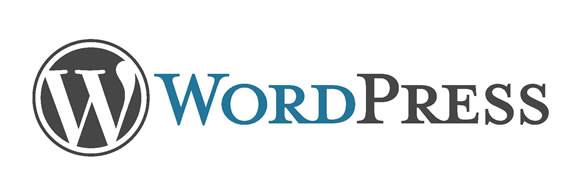
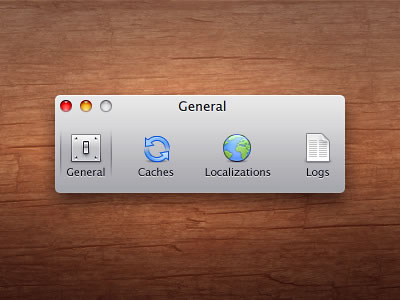 Image from
Image from  Image from
Image from 























